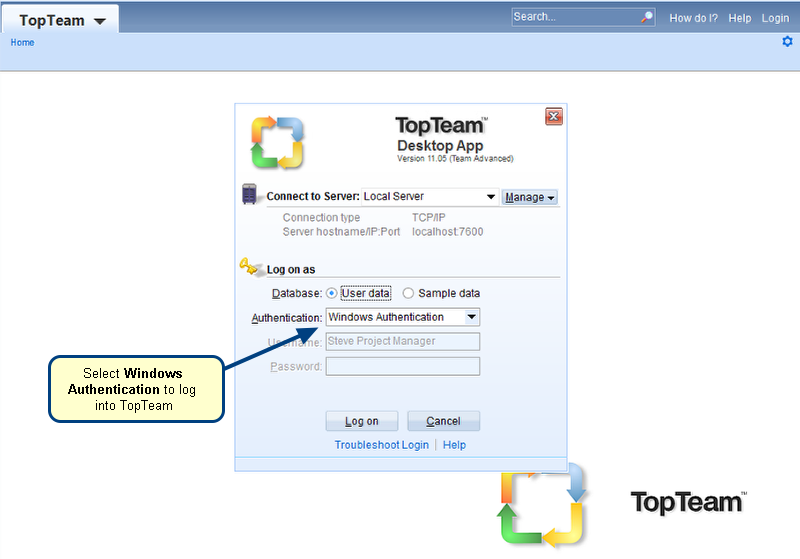Overview
The Global Settings editor of TopTeam Desktop App lists the dictionaries of different languages such as French, German and Italian. Whenever you use the spelling checker in any rich text field, the words are compared to those available in the selected dictionary. The selected dictionary is the default spell check dictionary of your system. The words that you add, delete or edit will affect the default dictionary.
In this article, you will learn to select a default spell check dictionary for TopTeam Desktop App.
Who should read this?
- TopTeam Administrators
Prerequisites
You must have Administrator privileges to perform these settings.
Step 1. Open the Administration screen of TopTeam Desktop App
Step 2. Click Configure System Wide Settings on the Administration screen
Step 3. Click Configure Global Settings
Step 4. The Global Settings editor opens
Step 5. Select General Settings
Step 6. Select the dictionary of your choice
The selected dictionary will become the default spell check dictionary of your system.
NOTE: You can select one or more dictionaries.
Step 7. Save the settings
Step 8. You must logout and re-login for the new settings to take effect
Step 9. Log into TopTeam Desktop App
Step 10. To verify the new settings, open a record and use spell check in any rich text field
Revised: March 16th, 2018