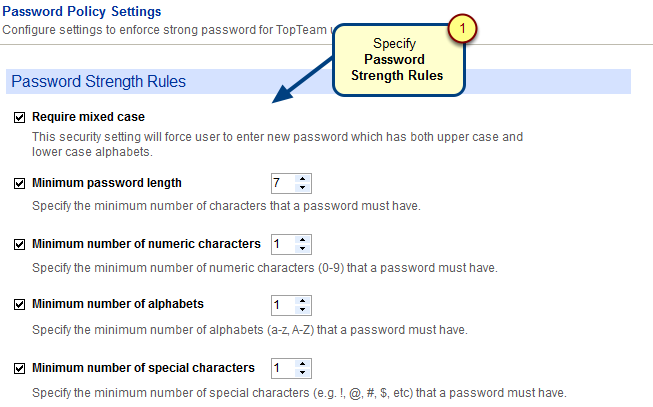Overview
Form Layout Designer lets you customize record type screens to change existing form layout.
In a form, you can customize tabs and fields. Form Layout Designer allows you to track information that was not built originally into TopTeam, however, it may be useful for your organization.
This article explains the opening, user interface and lists the tasks that you can accomplish with Form Layout Designer.
Who should read this?
- TopTeam Administrators
- Project Admins
Step 1. Opening Form Layout Designer
You can open Form Layout Designer from a record detail editor.
Alternatively, open from the Administration area. Navigate to Administration area > click Configure System Record Types > Click Customize Record Type Form Layout > select Record Type to customize its form layout.
User Interface of Form Layout Designer
- Main toolbar – It consists of actions to customize tabs, restore to default, etc.
- Form Layout – Form Layout is the view to customize the selected record type form and it contains tabs and fields. It consists of a designer toolbar that contains actions to Align, Anchor, Remove Widgets, etc.
- Fields Panel – Allows you to manage fields on the form. All the fields of the selected record type display here.
- Fields not on Form – It lists the fields that are not placed on the form.
- Fields on Form – It lists the fields that are placed on the form.
Customizing Form Layout for a selected record type
| Sr. No. | Article Name | Help Link |
| 1. | Customizing Tabs | Click here to learn about adding or customizing tabs of a record type |
| 2. | Placing Fields on Form | Click here to learn about adding fields to form. |
| 3. | Arranging Fields on Form | Click here to learn about arranging fields on a form such as alignment, order, etc. |
| 4. | Moving Fields from one Tab to another | Click here to learn about moving fields from one tab to another. |
See Also
Defining Custom Fields for a Record Type
Revised: April 27th, 2020