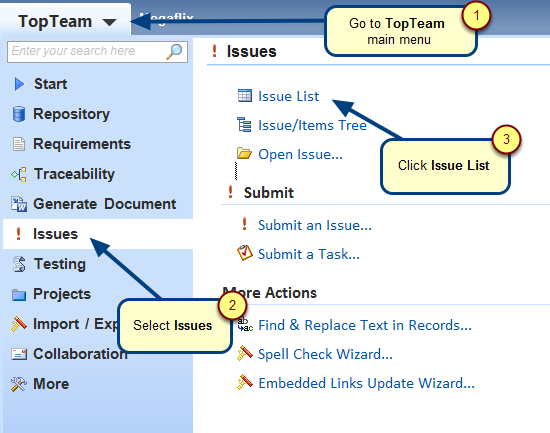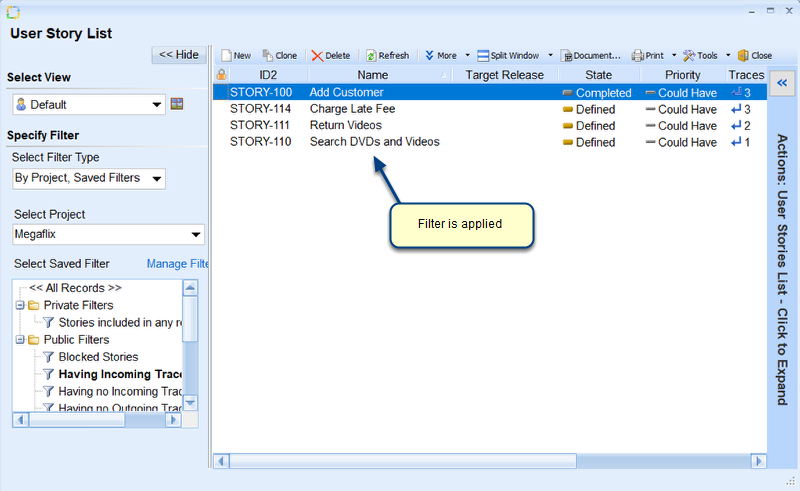Overview
This article describes the procedure for applying a filter to view Tracking Items/Issues not having any Child Items/Issues in “Open” state.
Who should read this?
- TopTeam Users
Step 1. Open Issue List
Step 2. Click Manage Filters in the list editor
Step 3. Create a new filter in the Manage Filters window
Step 4. Go to the Relational Filter tab
Step 5. Select Relational Filter Type
Step 6. Select filter option as “Having no Child Items”
Step 7. Select Issues record type
Step 8. Specify condition for the Tracking Items not having any Child Items in “Open” state
Similar to the State field, you can also use other fields to filter records.
Step 9. View defined filter
Step 10. Enter Filter Name and Description (Optional)
Step 11. Apply the filter
For more information on applying filter, refer to the article How to apply a filter.
See Also
Revised: February 23rd, 2018