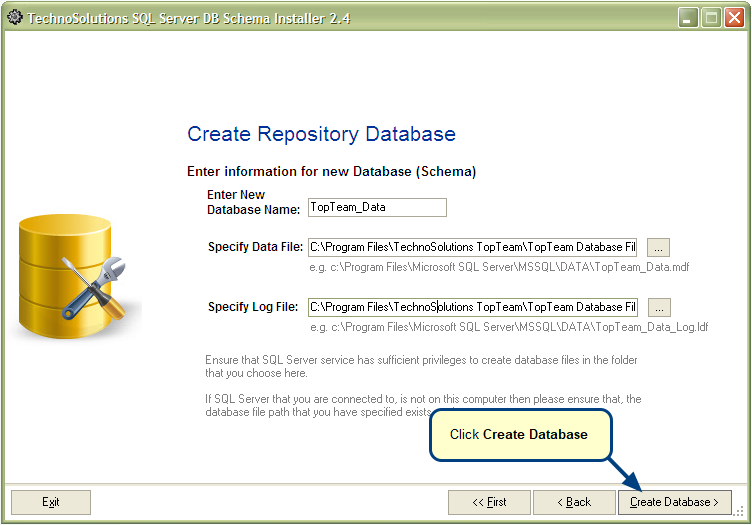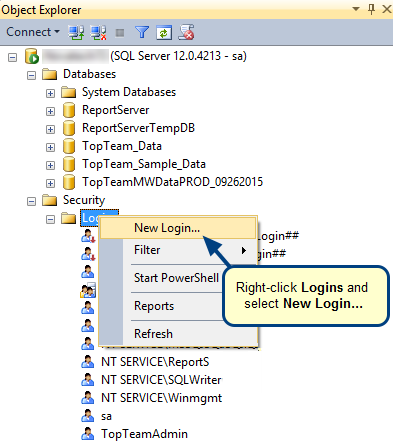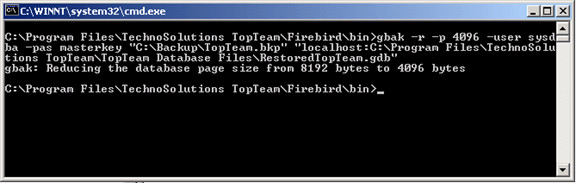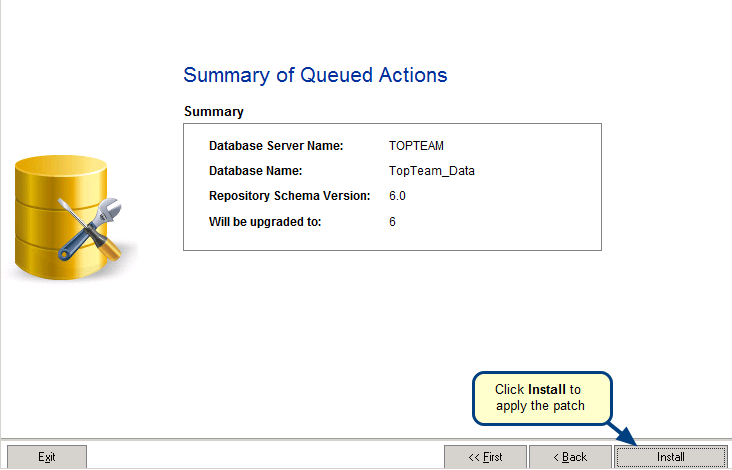Overview
TopTeam Database is a critical part of TopTeam Application Server. It is important that database backups are done regularly and often. In the event of a system failure, you will be able to restore your database files from the saved backups.
In this article, you will learn how to backup a TopTeam SQL Server Database Schema.
There are multiple ways to back up a SQL Server Database. You will learn how to perform a hot backup, which means backing up the database while users are still connected and editing within the system
Refer to articles on SQL Server Backup on the Microsoft Website, and identify which backup mechanism is best suited for your organization.
Who should read this?
- System Administrators
- Database Administrators
Preparations
1. Identify which TopTeam SQL Server Database you want to backup and connect to this database using SQL Server Management Studio. Refer to the article Configuring TopTeam Application Server using the Configuration Wizard.
2. Ensure that there is sufficient hard disk space available so that a backup file can be created. Typically, this process requires twice the size of the database.
3. Ensure that SQL Server Service has the privileges to create a backup file in your destination folder.
Step 1. Start Microsoft SQL Server Management Studio
A backup created while TopTeam Application SQL Server is running is called a “hot” backup. This kind of backup is created in the “.bak” format.
Locate TopTeam Database in the list of databases. Right-click on it and select Tasks > Back Up…
Step 2. Save the TopTeam Database backup to a specified location
Set the destination location to which you want to save the database.
By default, the backup is stored at C:\Program Files\Microsoft SQL Server\MSSQL.1\MSSQL\Backup
See Also
Revised: March 2nd, 2016