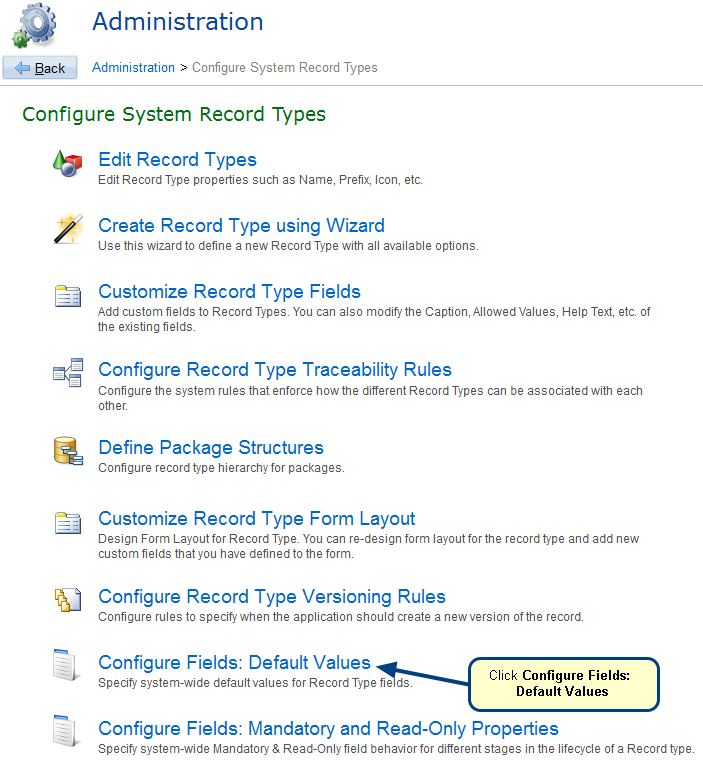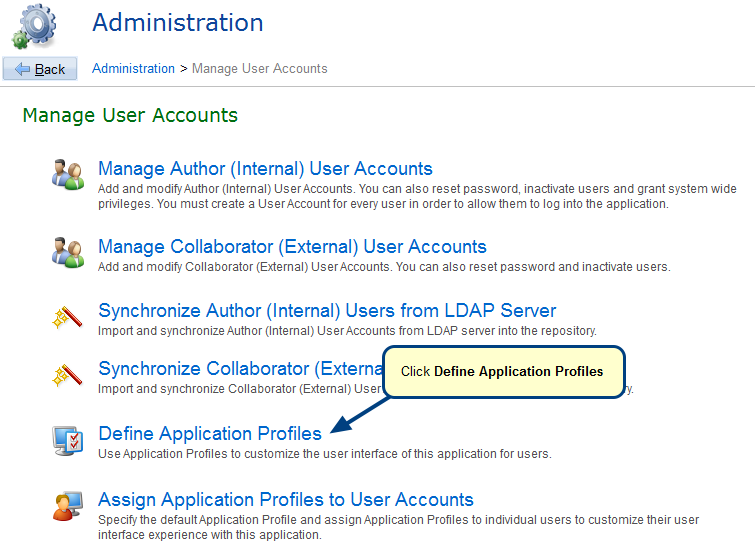Overview
This article explains how to define Checklist for a record type.
Who should read this?
- TopTeam Administrators
Step 1. Navigate to the Administration section, click Configure System Record Types and select Define Checklists for Record Types
Step 2. Select Record Type from the drop-down list and click the Create/Edit Checklist option to create a new checklist
Step 3. Click New to create a checklist
Step 4. Enter Checklist name and click Save
Step 5. Click New Check Item to add check items in the selected Checklists
Step 6. Enter Check Item and click Save
Step 7. Checklist and Checklist Items will display
Step 8. If you are not able to view the Checklists tab in the editor, click Customize Form Layout to add the tab
For information on adding Checklists tab in record editor, refer to the article How to add Checklists tab in record editor.
Revised: March 20th, 2018