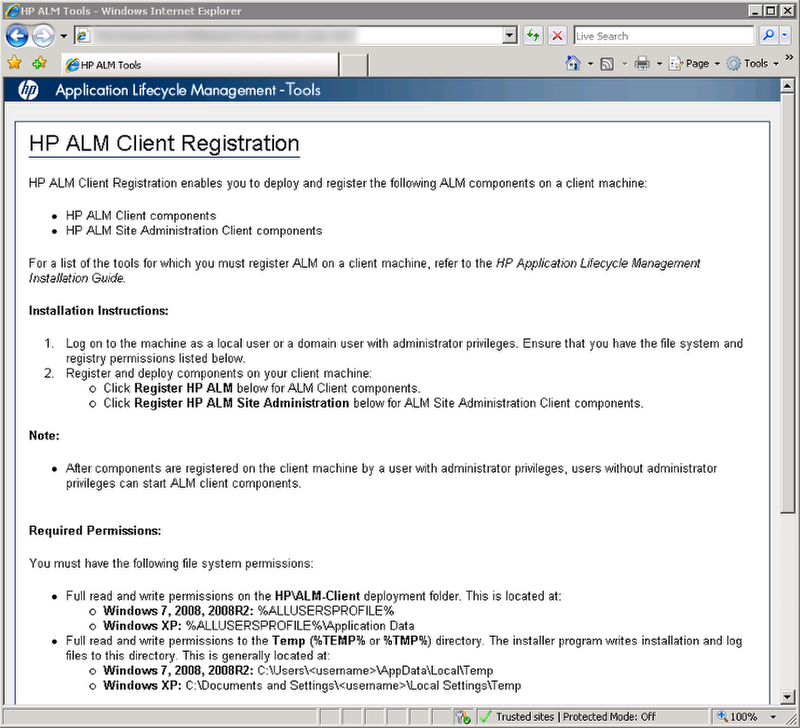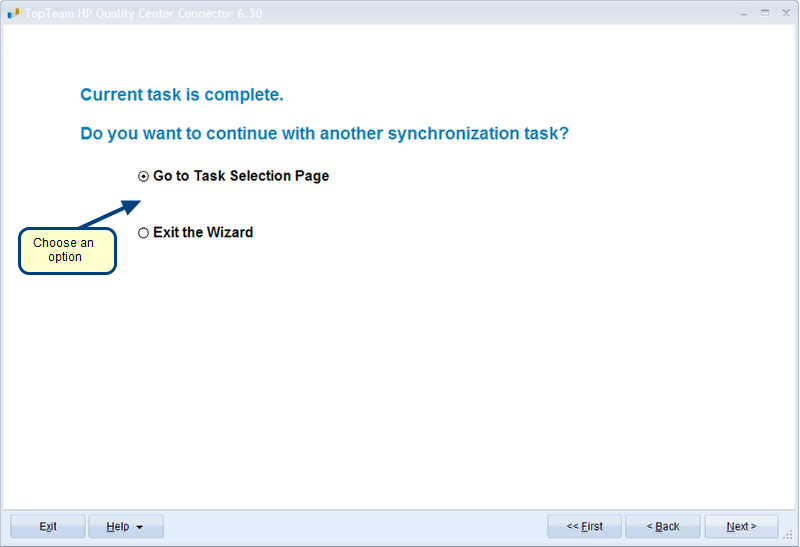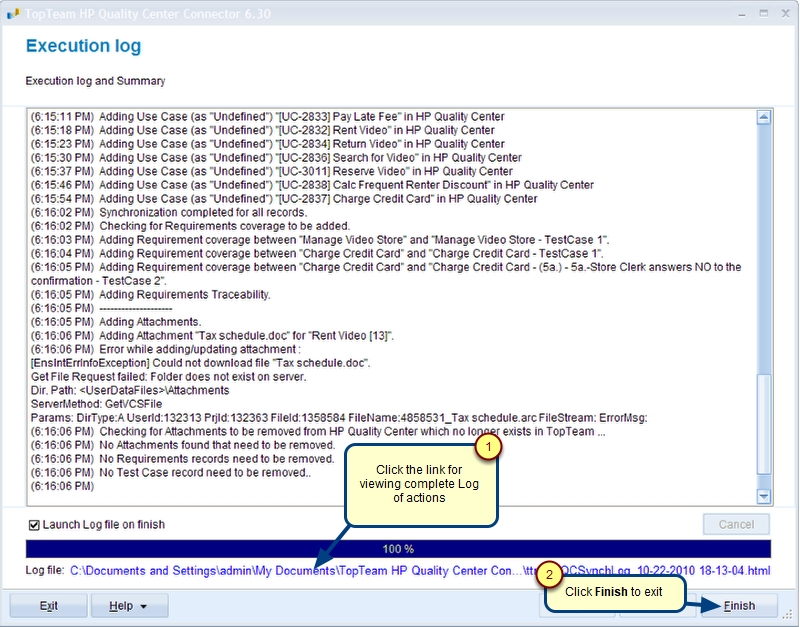Overview
This article describes the procedure for defining a Synchronization Profile in TopTeam HP Quality Center (HPQC) Connector.
What is a Synchronization Profile?
A Synchronization Profile defines settings such as filters, baselines, etc. to be used for synchronizing records between TopTeam Projects.
Using Synchronization Profiles you can share most commonly used synchronization settings with all team members.
Team members can quickly apply standard synchronization settings by selecting a Synchronization Profile.
Synchronization Profiles are also required for running TopTeam HPQC Connector in an unattended mode.
You can create as many Profiles as you want for each TopTeam Project.
Who can define a Synchronization Profile?
User should have TopTeam Project Admin or System Administrator permissions for defining Synchronization Profiles.
Step 1. Run TopTeam HPQC connector
Refer to the article Getting started with TopTeam HP Quality Center Connector.
Step 2. Choose the option for defining a Synchronization Profile
Step 3. Choose Manage Synchronization Profiles
Step 4. Choose the option for defining a new Synchronization Profile
Step 5. Select TopTeam Project
Step 6. Specify Synchronization direction
Step 7. Reuse existing Synchronization Profiles (Optional)
Step 8. Select a Baseline
NOTE: This page will not be shown if you are defining this Profile for “All Projects”.
Step 9. Specify TopTeam Record Types that should be synchronized
Step 10. Specify Traceability link types that you want to synchronize
Step 11. Filter the records you want to synchronize (optional)
You can restrict the records that should be synchronized to HP Quality Center by specifying a filter condition.
Step 12. Filter the Requirements to be synchronized (optional)
Select the Requirements Documents that you want to synchronize with HP Quality Center.
You can specify Filters for each Requirements Document.
NOTE: This page will not be visible if you are defining the Synchronization Profile for “All Projects”.
Step 13. View Summary and click Next
Step 14. Save Synchronization Profile
Step 15. Proceed to another Task or Exit
Revised: May 3rd, 2018