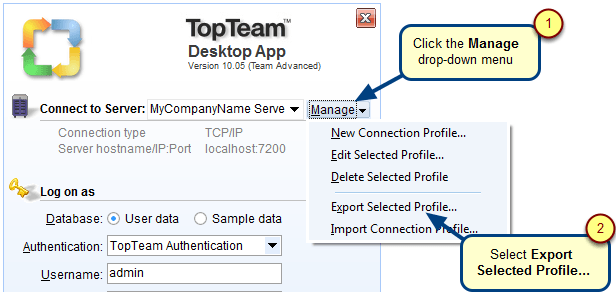Overview
A TopTeam user can import a Connection Profile, if the Connection Profile was exported previously and the user wants to reuse it to log into TopTeam Desktop App.
This article describes the steps on how to import a Connection Profile.
Who should read this?
- TopTeam Users
Prerequisites
Before importing a Connection Profile, ensure that you have a Connection Profile that was exported previously.
Step 1. Run TopTeam Desktop App
Step 2. Login dialog displays
Step 3. Import a Connection Profile
Step 4. Select the previously exported profile
Step 5. Enter a name for the profile (optional)
Step 6. Verify the imported profile
After importing the Connection Profile, you can use it to log into TopTeam Desktop App.
Revised: January 9th, 2017